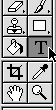
Text:
| Text |
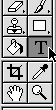 |
Whenever you use the text tool, a separate layer is created automatically, making it next to impossible to stick two things in one layer unless you deliberately merge the layers together yourself.
To get started, click on the text tool. You'll see two tool options. The first option is the default tool, which you'll use all the time - it puts your text in a new layer, using the foreground color (from your tool palette).
The other option, creates a selection path outlining the letters in the active layer. Just the thing for filling your words with a pattern or picture.
Select the text tool that meets your needs, and you'll get a cursor. Click on your open file - just about where you want to set the type - and you'll get a popup menu that lets you specify the attributes of your text.
To get back to your type after selecting a new tool. Select the text layer and type tool again. Also in Photoshop 6 if you double click on the text layer you will get a pop-up window with all sorts of settings for drop shadows and other effects. In Photoshop 6 there is also a warp text menu that is fun. Also, if you are using your text for as images on the web, pay attention to crisp, strong, and smooth text settings which relate to anti-aliasing. Tips on anti-aliasing option: use it with large type (smooth), don't use it with small type (crisp).
Note there is a character and paragraph pallette to adjust the type.
do some samples on local drive>>>