
Fireworks will accept most graphic file types. Similar to those accepted by ImageReady
1. Open and image in Fireworks. File>Open
2. You will see your image in a window and an optimization palette to the left. If not. Open the Optimization Palette: Window>Optimize

3. In the window you will have options to view your original image and the final look for your optimized options.
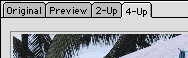
-original is your original
image.
-optimized is for the optimized option you have selected.
-2 up is for original compared to the optimized option you selected.
-4 up will show you the original image vs 3 options you can set individually.
*at the bottom of the image window you can see how big your final file will be and how long it will take to load.
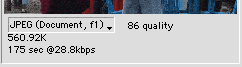
4. With the one you want selected, Choose File>Export or File>Export Preview to really see what you got. Then hit the Export button.