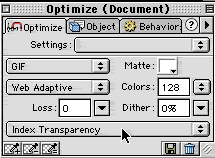
Transparency
samples on local drive>>>
Photoshop 6
1. Open an RGB image in Photoshop.
2. Select the part of the image that you want transparent.
3. Choose Select>Inverse to invert your selection to have the part you want saved selected
4. Edit>Copy.
5. Edit>Paste.
6. This puts the image part that you want on a new layer with its background transparent.
7. Hide the background layer below it.
8. Choose File>Save for Web
9. Make sure the Transparent box it checked.
10. Hit ok
11. Save with the .gif extension.
Photoshop 5-5.5
1. Open an RGB image in Photoshop.
2. Convert to indexed color. Choose Image>Mode>Indexed Color
3. Choose File>Export>GIF89a Export
4. Use the eyedropper to select a transparent color.
5. Click ok.
Fireworks Method:
1. Open your image in Fireworks. File>Open
2. Select GIF from the Optimize Panel.
3. Select either:
Index Transparency: so you can select colors to be
transparent
Alpha Transparency: so you can make the outline of
an object transparent without eliminating a necessary color in that object if
you used Index Transparency.
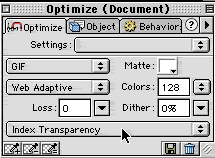
4. Select the "+" eyedropper to eliminate colors, select the "-" eyedropper to add them back, select the "=" to select one color to be transparent.
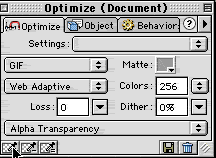
5. Click on the optimized
image side where you want it transparent with this eye dropper.

6. Note the small box for choosing a matte color, this is the color area will change the edges of your image to fade into whatever color you select. Choose a color close to the background the image will go on or set it to none.

You can make something look like it has transparency if it is on a background that matches your page background. Make sure your background color is a web-safe color.
1. Open your image in Photoshop
2. Select the part that you want transparent
3. click on the background color box and choose your background color.
4. Hit delete to fill it with the background color.