Layout/Alignment:
Types:
•Browser Default: baseline
•Baseline: aligns the bottom of the image to the baseline of the text
•Bottom: aligns the images bottom with the bottom of the largest nearby
object
•Top: aligns the images top with the top of the largest nearby object
•Middle: aligns the middle of the image with the text baseline
•Text Top: aligns the image's top with the tallest character in the nearest
line of text
•Absolute Bottom: aligns the bottom of the image with the lowest character's
decender in the nearest line of text
•Absolute Middle: aligns the middle of the image with the middle of the
text
•Left and Right: align image to left or right.
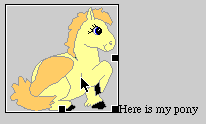

3. Press enter (return).
*note: to center an image on the page, choose Text/Alignment/Center with the image selected from the main menu.