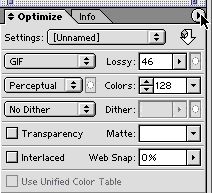
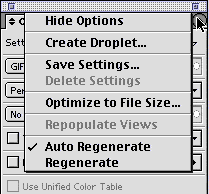
Batch Optimization
samples on local drive>>>
You can batch process images with ImageReady or Fireworks
With ImageReady you create what is called a Droplet. You can drop a folder or images onto this once you create it.
1. Set the optimize settings the way you like them in ImageReady.
2. Select Make Droplet from the pull-down menu on the Optimize Panel.
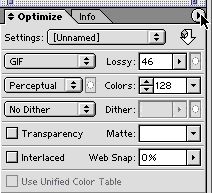 |
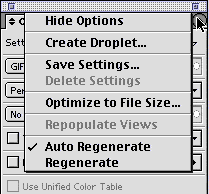 |
3. Save it with a name you will remember and put it where you can find it.
4. To use, drag items or folders onto it.
1.Choose File>Batch Process.
2. Select the files you want to add or add folders.
3. Select Open when you are done.
4. Choose how you want to process the image by adding the elements on the left and adjusting the settings.
5. With the Export option, adjust the settings below for the format that you want it to export it in. If you don't see what you like, hit Edit and a dialog box with more specific settings to adjust will pop-up.
6. When done, proceed through the rest of the steps. It will walk you through it. Make sure you are careful not to replace your original images. Best to make a new folder for them.
7. You can save your settings as a Script file. Save the script file and when you want to process files drag it with the folder you want to process onto the Fireworks program icon.